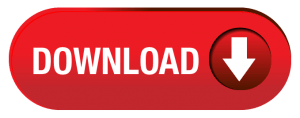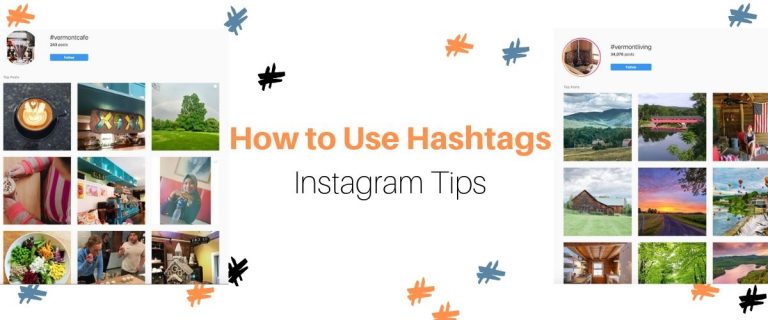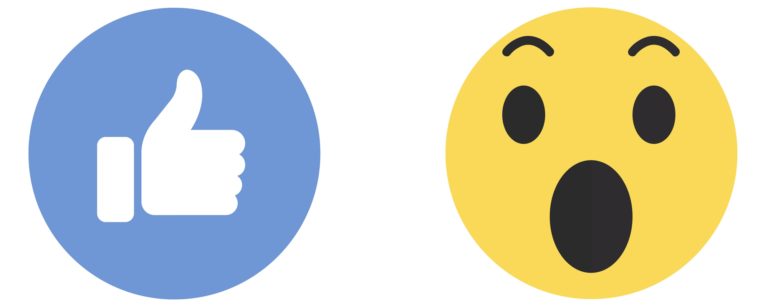4 Tips and Tricks That Will Make You Feel Like a Facebook Pro:
Now-a-days even Nana is on Facebook, but just because you’re on Facebook, doesn’t mean you’re good at Facebook.
Don’t get me wrong, I’m consistently blown away by the many online underdogs of baby boomer+ generations. My mother for instance, who once (and in no way am I exaggerating) deleted the INTERNET from her laptop, is now posting and navigating our family business’ Facebook page to the point where my siblings and I have to call and keep tabs on her because we no longer get frantic phone calls or hurried texts to add a photo or post something to ‘the other website’ anymore. But maybe getting us to call more often was her whole plan to start with.
ANYWAY, if you want to feel like a Facebook pro, try a few of these simple tips that will go a long way:
The Share: Have you ever tried to share your business’ post to your personal page only to find you just re-shared it to your business’ page and now have a duplicate post. Yikes!
On Desktop:
- Find the post you want to share.
- Click Share
- On the top of the box that appears you probably see “Share on a Page you manage” click that
- The drop-down will give you the option to share the post in a lot of different venues.
- Choose “Share on your own Timeline”
- Write and Post your post.
On Mobile FB App:
- Click Share
- Click “Write Post”
- On the top of the screen it should say something like “TAP TO CHANGE” with a destination. From here you can choose Your Timeline, Friend’s Timeline, Group, etc.
- Click where you’d like it to go then send it off.
The Like of Your Own Status: If more than one person has admin/editor access to your Facebook Page, chances are you’ve seen a post this other person did that you’d like to like. But when you go ahead and click ‘like’, it now says “[Your Page Name Here] Likes this post” Well isn’t that very humble of you… Try this:
On Desktop:
- On the post you want to share, you’ll see a small square image with either your Page’s profile picture or your personal profile picture.
- Click on the downward arrow next to that image. From here you can choose which account you want to use to like the post.
- You can also comment on the post from your personal profile this way.
On Mobile FB App: Unfortunately, they haven’t come out with this option yet on the mobile app. So take care not to like your business’ posts/photos/videos (at least for the time-being) from your smartphone.
The ‘Like my Page’: Have you noticed people liking your post, but don’t like your FB page. HOW DARE THEY! Just kidding, at least they’re engaging with you online. But, how do you get them to like your page? It’s easy
- Under your post, click on the names of the people who liked the post.
- To the right of their name you will see either a grayed-out button saying “Liked”, or a clickable button that says “Invite”.
- When you click “Invite” it will send them a notification saying “Your Name (from your personal FB Account) has invited you to like their page ______”
- We get a lot of success with people liking Facebook pages this way. It is important to note that this will use your personal Facebook account, so if you like to be more ‘private’ on Facebook, this may not be your style.
The GIF Post: What is a GIF? GIF is a file format that stands for “Graphics Interchange Format” But to you and me, GIF means moving pictures, probably funny, that repeat over and over and over again. Why would you want to put a GIF in your post? Cause you’re hip and cool, and know your way around the internet. That’s why!
- Locate your GIF: Try gifhy.com
- Don’t see anything there that fits your need? Then try gifs.com to create your own gif from videos on YouTube, Instagram, Vine, or even upload your own video.
- Now what? All you need to do when you’ve found or created the perfect GIF is copy the URL and paste it into your FB post.
Now, look at how cool you look!
Know what the great thing is? You can actually see how all of your hard work is paying off! Facebook created an in-depth analytics program so you can track what is working, and what is falling flat. Learn more about this by downloading our Facebook Insights Workbook below.